#
Installing and Setting Up SQLite Database
For this workshop, we will be using SQLite as our database. SQLite is a lightweight, file-based database that is easy to set up and use.
#
Installing SQLite
- Go to the SQLite Download Page.
- Download the appropriate precompiled binary for your operating system.
- Follow the installation instructions provided on the SQLite website for your specific OS.
Verify the installation by opening a terminal or command prompt and typing:
sqlite3 --versionYou should see the version number of SQLite printed in the terminal.
- Congratulations! You have successfully installed SQLite on your machine.
#
Next Steps
You can now create a new SQLite database for your project. To create a new database, open a terminal and run:
sqlite3 mydatabase.dbThis command will create a new SQLite database file named
mydatabase.dbin your current directory.- You can start executing SQL commands to create tables and insert datainto your database.
- For more information on how to use SQLite, refer to the SQLite Documentation