#
Installing and Setting Up SQL Server 2022 in Docker
Docker released beta support today for Apple’s Rosetta 2 x86 emulation layer, which means you can run SQL Server on Apple M1 or Apple M2 silicon using this option.
- Download and install the latest Docker for Apple Silicon
- Once Docker Desktop is running, open the Dashboard and go into Settings
- Find the “Features in development” option, and select the “Use Rosetta for x86/amd64 emulation on Apple Silicon” checkbox
- Restart the Docker engine
- In the following Quickstart, please us the following command "sudo docker pull woodruffsolutions/sql-2019-chinook"
- Follow the instructions on Quickstart: Run SQL Server Linux container images with Docker to install SQL Server
- You can ignore the warning that the “requested image’s platform (linux/amd64) does not match the detected host platform”
#
WSL 2 backend
- WSL version 1.1.3.0 or above.
- Windows 11 64-bit: Home or Pro version 21H2 or higher, or Enterprise or Education version 21H2 or higher.
- Windows 10 64-bit: Home or Pro 21H2 (build 19044) or higher, or Enterprise or Education 21H2 (build 19044) or higher.
- Enable the WSL 2 feature on Windows. For detailed instructions, refer to the Microsoft documentation.
- The following hardware prerequisites are required to successfully run WSL 2 on Windows 10 or Windows 11:
- 64-bit processor with Second Level Address Translation (SLAT)
- 4GB system RAM
- BIOS-level hardware virtualization support must be enabled in the BIOS settings. For more information, see Virtualization.
- Download and install the Linux kernel update package.
#
Install Docker and Docker Desktop
- Download Docker Desktop for Windows from https://www.docker.com/products/docker-desktop.
- Open the downloaded setup and grant administrator privileges, if required.
- Follow the setup wizard to complete the installation of Docker Desktop.
- Restart your PC for the changes to take effect.
- Start Docker Desktop from the Windows Start menu, then select the Docker icon from the hidden icons menu of your taskbar.
#
Docker Containers
output
docker pull woodruffsolutions/sql-2019-chinookFinally, follow the instructions on Quickstart: Run SQL Server Linux container images with Docker to install SQL Server